Notebooks
You can create a notebook for anything you want to track in your system. This can include anything from water quality parameters, to fish deaths, to harvest weights, to water usage.
Let's create your first custom notebook:
- Go to
Notebooksin the left hand sidebar of your project overview. - Tap the
+to create a new notebook - Enter a name for this notebook like pH - Fish Tank #1
- Select
pHfor the metric - Enter your operating ranges for this fish (high & low values)
- Select your Type - most likely
Time series - (optional) Enable
Publicif you're planning on using the Farm Widget to place it on your website. - Click
Create
You're done! Now time to figure out what else you want to track 🔥
Operating Ranges
When you create a notebook you can specify a High and Low value which will show up in the charts where this metric is shown.
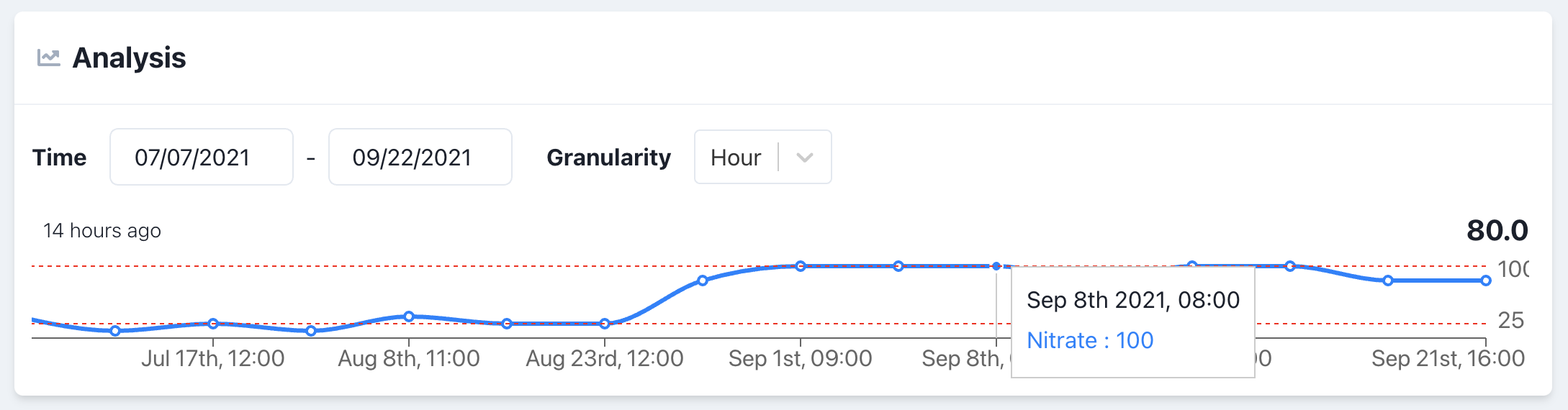
Analyzing Data
Analyzing an individual notebook is one of the most fun things to do. Just click the Chart icon next to your notebook to get started...
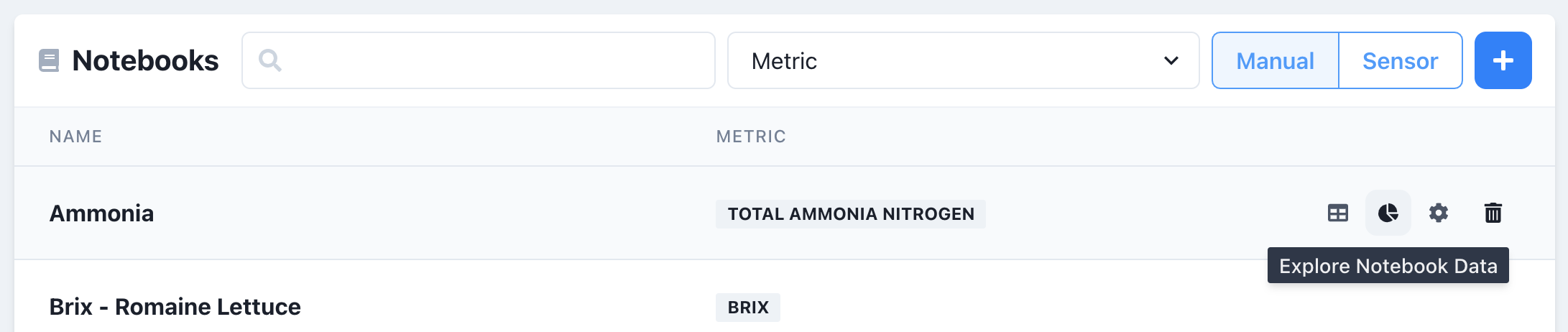
You'll see tools to analyze historical data like date ranges and granularity!
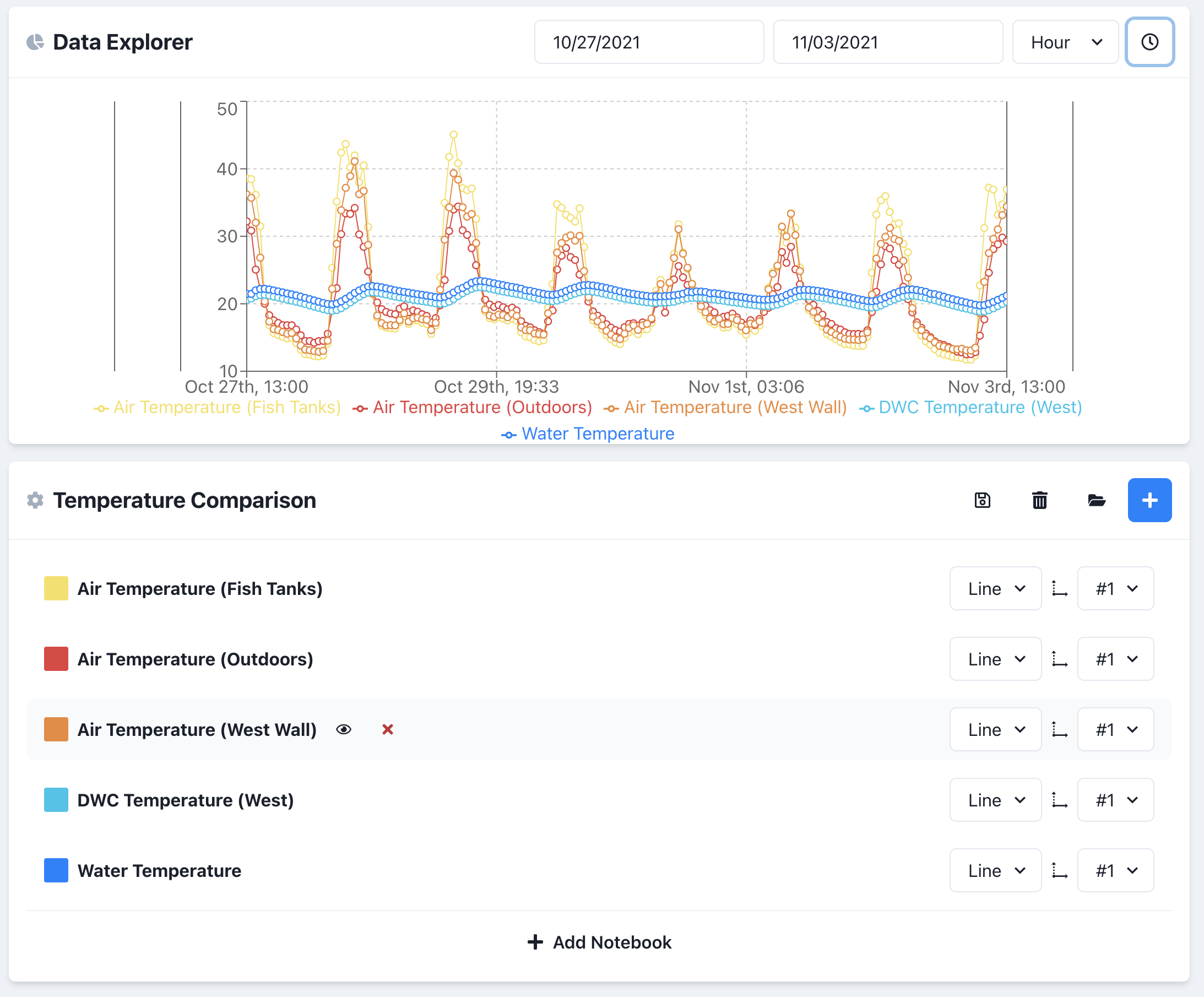
Deleting Data
If you made an accidental entry or need to remove data from your notebook:
- Click the
Eyenext to the notebook you're wanting to edit - Scroll down to the notebook entries and click the delete button for the entry you want to remove.