Importing Historical Data
Getting your spreadsheet into the cloud in only a few steps.
You have data on your hard drive, on Google Docs, on your Blue Lab software and now you want to view it in your dashboard. We're happy to help you import your data into your log. We accept a format known as comma-separated values (CSV) which is usually a file ending in .csv. All of the spreadsheet programs (Excel, Google Sheets, Numbers, etc) can export your spreadsheet in this format.
You can download a template and fill in the data yourself in order to upload it. We have provided a simple format and a detailed format. In the file you will see the dates are all formatted differently. We will do our best to interpret the date and value. We can even extract date and time in the same column. However, to increase your success rate a standard format of YYYY-MM-DD HH:MM which looks like 2020-12-01 14:42
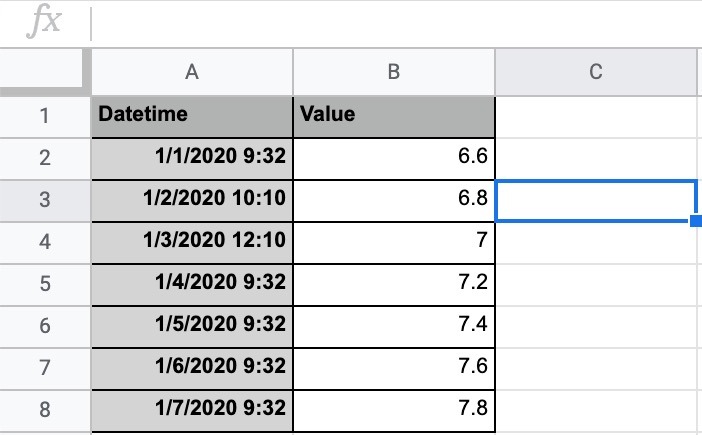
Example of pH records in a single sheet
Splitting your data by metric
The key to importing your data is to split your data by metric. For example, you are probably tracking ammonia, nitrate, nitrite and pH. You may have a single spreadsheet with all of these metrics in separate columns. We ask that you split up the spreadsheet into single metrics.
For example, you would split the file into ph.csv, ammonia.csv, nitrite.csv and nitrate.csv and then have a corresponding notebook for each metric. Each of these files would have a date column and the reading/value in the form of a number. You will then use this file to import into the respective notebook in your dashboard.\
Importing your file to your dashboard
- Select your project from the dashboard
- Go to Notebooks
- Select a notebook to import your data
- Click import and follow the instructions
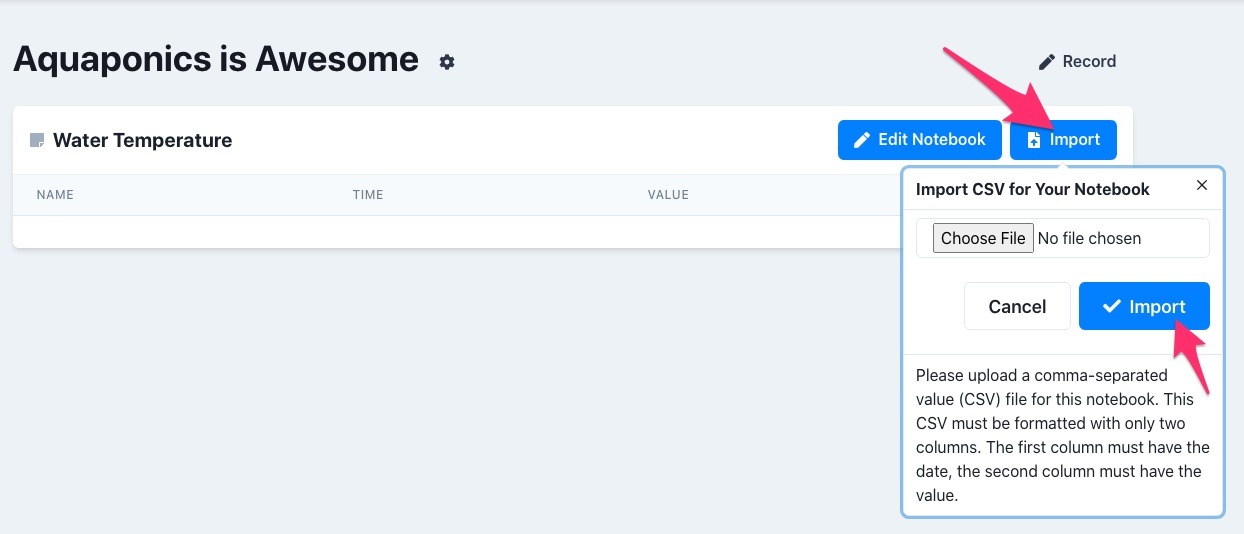
What happens next
We will do our best to extract the information from your uploaded file. An email will be sent to you with an update on how we did. This could take up to 10 minutes depending on the size of the import. If there was anything we couldn't interpret then it will be included in the email.